Prerequisites
- Supported operating system (List of supported platforms)
- Java SE Development Kit (JDK), Runtime Environment 7 (Java download page)—the plug-in will fail to load if you don't have the full Java 7 JDK (note: the full JDK is not the default JRE installation on Mac OS X)
- Eclipse Juno (4.2) (Eclipse 4.2 download site) or Eclipse Kepler (4.3) (Eclipse 4.3 download site)—the 'Eclipse IDE for Java Developers' distribution is strongly recommended
First step to start with coding in Salesforce.com is to install the force.com IDE in Eclipse. I will target the new version of eclipse which is Kepler. Force.com IDE is supported in Eclipse Juno as well as Eclipse Kepler.
So, we will start with launching the Eclipse.
then goto Help -> Software Update / Install new software…
Then Add Force.com site.
- Click “Add Site”. The Add Site dialog opens.
- Set the Name to “Force.com IDE” and the Location to “http://media.developerforce.com/force-ide/eclipse42“, then click “OK.”
After you add the site, you will get the list of all available plugins, click on force.com and then click Next.
In the Install dialog, click “Next” then accept the terms and click.
follow the instructions and IDE will be installed.
After Installation, Create new Project of type Force.com.
As You can see in above snap following details needed while creating the salesforce project.
- Salesforce UserName
- Salesforce Password
- Salesforce Security Token
Ref:
https://developer.salesforce.com/page/Force.com_IDE_Installation
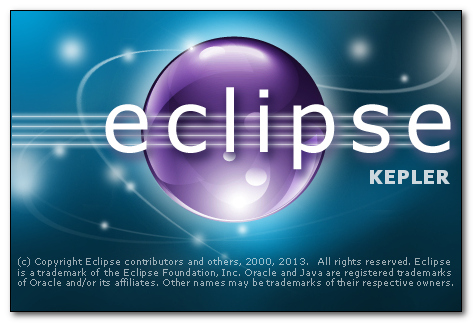
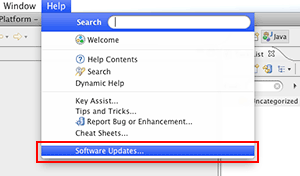
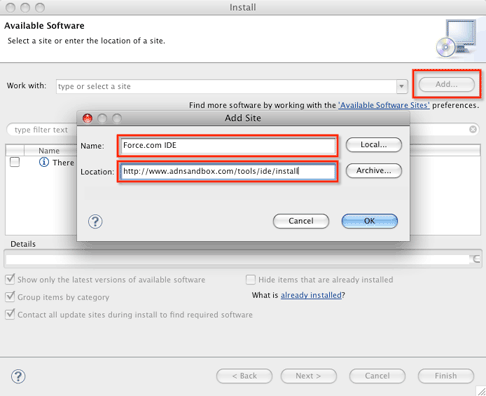
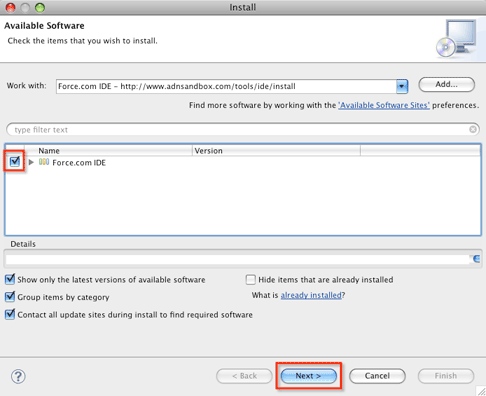
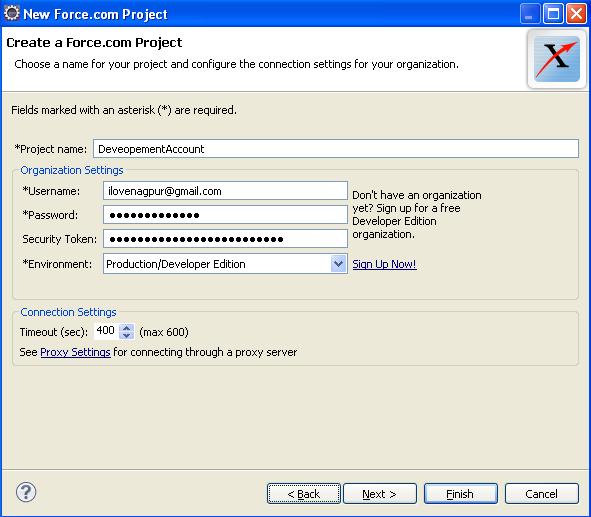
No comments:
Post a Comment