Setup an awesome Salesforce developer environment with Sublime Text 3
Download Sublime Text 3 and install it
Sublime Text 3 supports Windows,MacOSX and Linux
1. Open Package Control installation page,copy the content in red frame.

2. Open Sublime Text Console
Sublime Text 3 supports Windows,MacOSX and Linux
2.Install Package Control
Package Control is the Sublime Text package manager,it is the simplest method of package management.1. Open Package Control installation page,copy the content in red frame.

2. Open Sublime Text Console
Navigate to View===>Show Console.
after clicking that,It will open the console at the Bottom of the page.
3. Ctrl-V Paste to Console,then Enter to run.

3.Install MavensMate
Now we have Package Control to install packages so easily.1. Open Package Control: ,input “install”, then select “Package Control: Install Package” menu.br />

2. Input “MavensMate“,click the menu to install.

It will output “Package MavensMate successfully installed” in console after package has been installed.
1. Set Workspace
Open
Case of one workspace:
Important update - 11 Sept 2016
----------------------------------------------------------------------------------------
Result: [ERROR]: Request to the local MavensMate server failed. please ensure the MavensMate-app is installer and running.
In version 7+ of MavensMate for Sublime Text, there is a new companion app called MavensMate-app. You must download, install, and run this application in order for the MavensMate for Sublime Text plugin to operate. For more information, please visit https://github.com/joeferraro/MavensMate-app
To resolve this issue, open url https://github.com/joeferraro/MavensMate-Desktop/releases
Ref links-https://github.com/joeferraro/MavensMate-SublimeText
Go to download section & download the exe according to OS and Install It
whenever you want to run sublime text + mavensmate, you need to run this app first. after installation go to search & click on Mavensmate app first & then open sublime text.
OR
set below property to TURE in "MavensMate.Sublime-settings"file. (Path -
"mm_start_mavensmate_app" : true,
4.New Force.com Project
1. Open ,
input “Project Name”,”Salesforce.com Username”,”Salesforce.com Password”(with password+SecurityToken if have Security Token). 


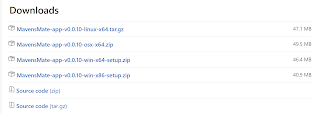



No comments:
Post a Comment